Adding To Your Address Book
If you've subscribed to our regular email newsletter, you can make delivery easier by adding our address, [email protected] to your address book now. This will help prevent accidental filtering into your trash or junk folder. If you need help, we've included instructions for several popular mail services and programs below.
Select the mail service or program you use:
AOL 9.0
- Open the email you received from Haircare.com
- Click on the "Add Address" button, found on the right-hand side of the message window
- Click on the "Save" button
Gmail
- Open the email you received from Haircare.com
- Click on the "More Options" link, found in the top left of the message frame, next to the time
- Click on "Add sender to contacts list", found in the menu of options that appears
MSN Hotmail
- Open the email you received from Haircare.com
- Click on the "Save Address" button, found at the top right of the message window
- Click on "OK"
Yahoo Mail
- Open the email you received from Haircare.com
- Click on the "Add to Address Book" link, found next to the "From Address" label
- You'll be taken to a new screen. Click on the "Add to Address Book" button here
NetZero
- Open the email you received from Haircare.com
- Click on the "Save to Address Book" link, found next to the Sender's address
Microsoft Outlook
- Open the email you received from Haircare.com (double-click to open in a new window)
- Right-click over the sender's address (Haircare.com [[email protected]])
- Click on "Add to Contacts" in the menu that appears
- A new window will appear. Click on the "Save and Close" button, found at the top left
Join Our
Coupon List
Free U.S. Shipping provided on all orders with totals exceeding $59.00
Shop Haircare
Products
